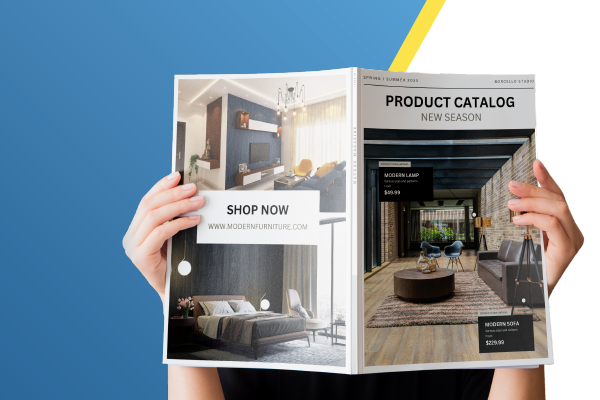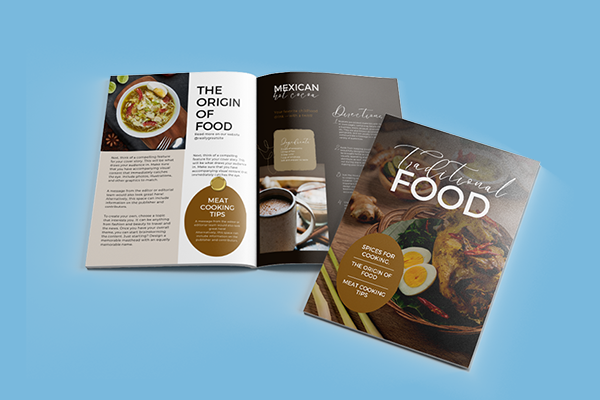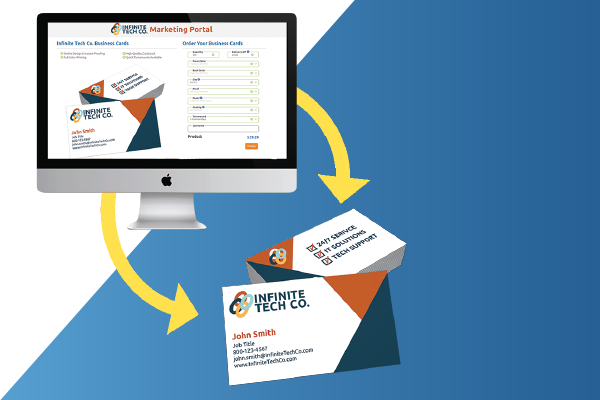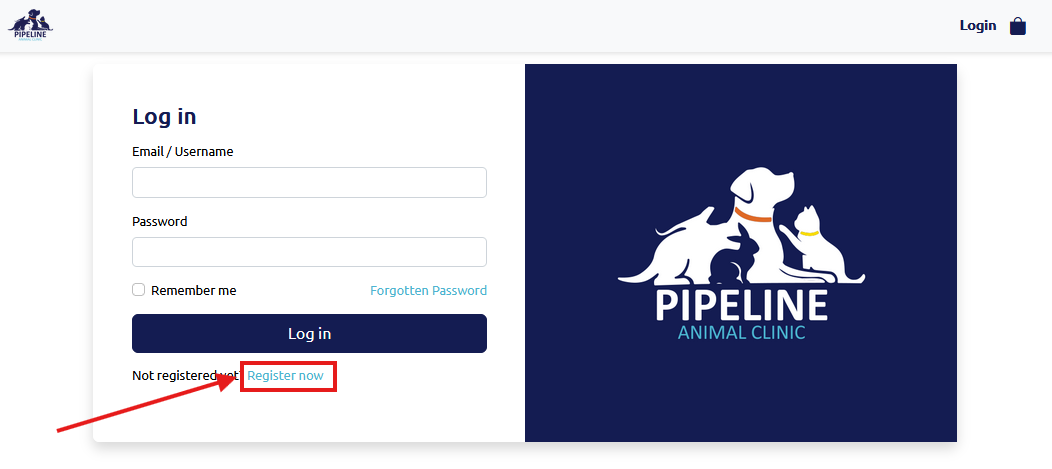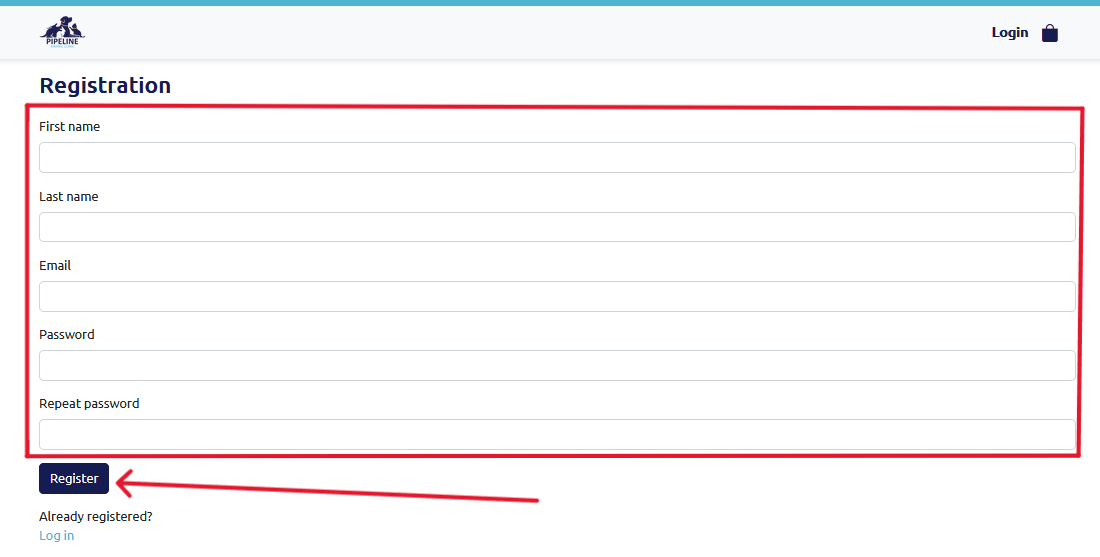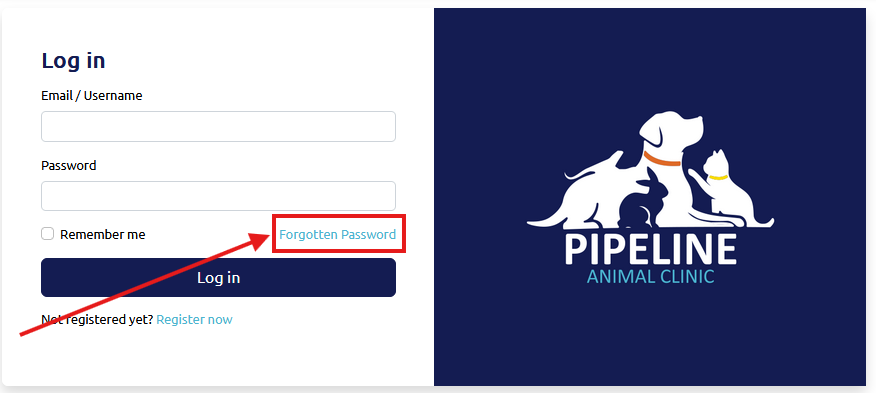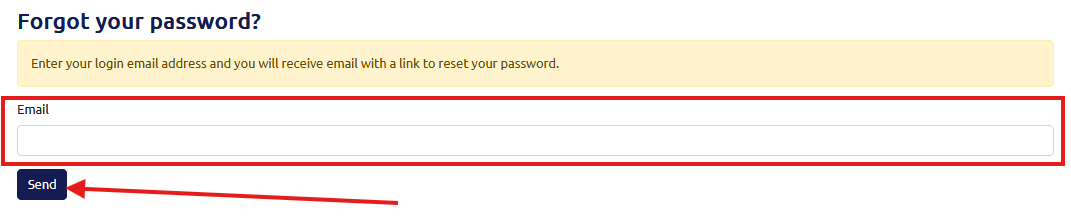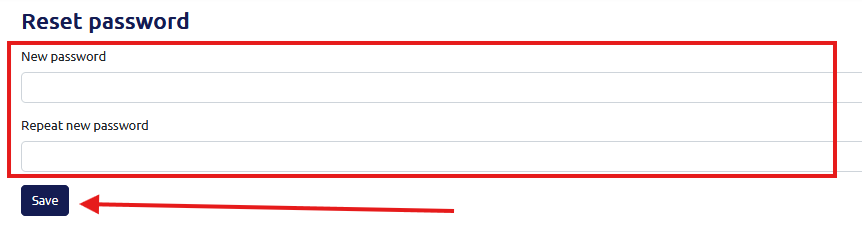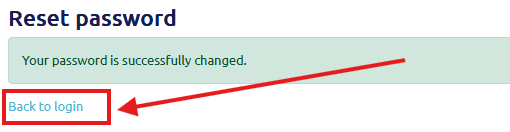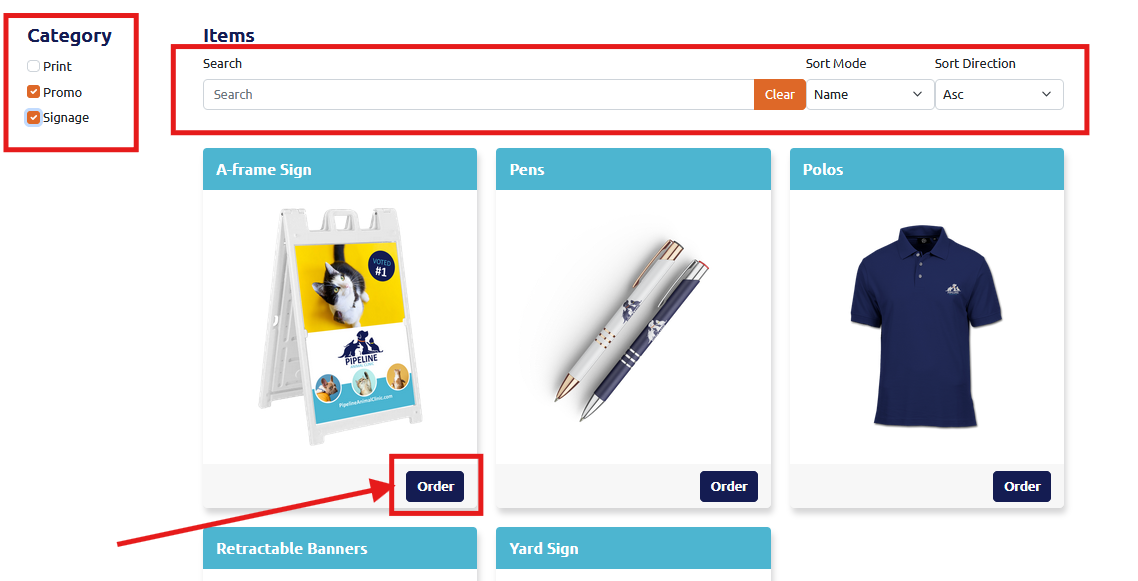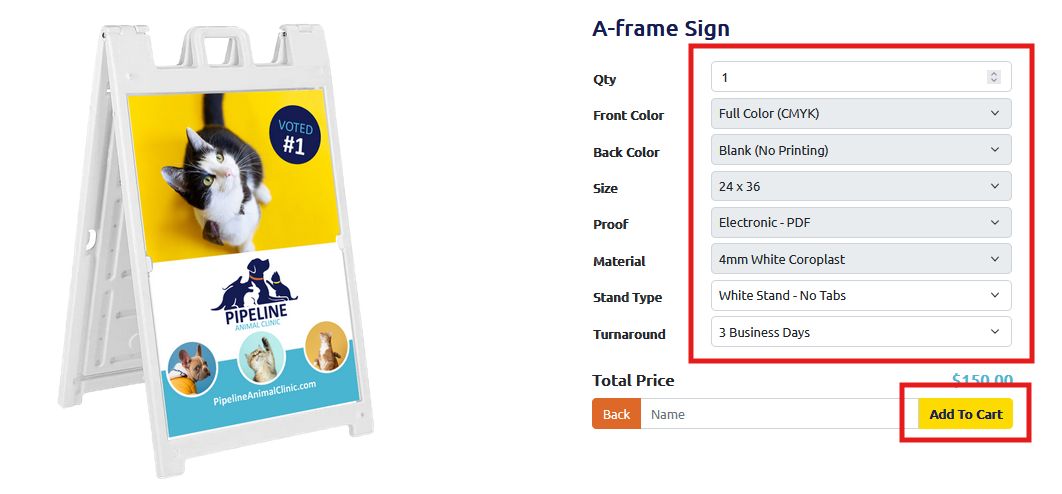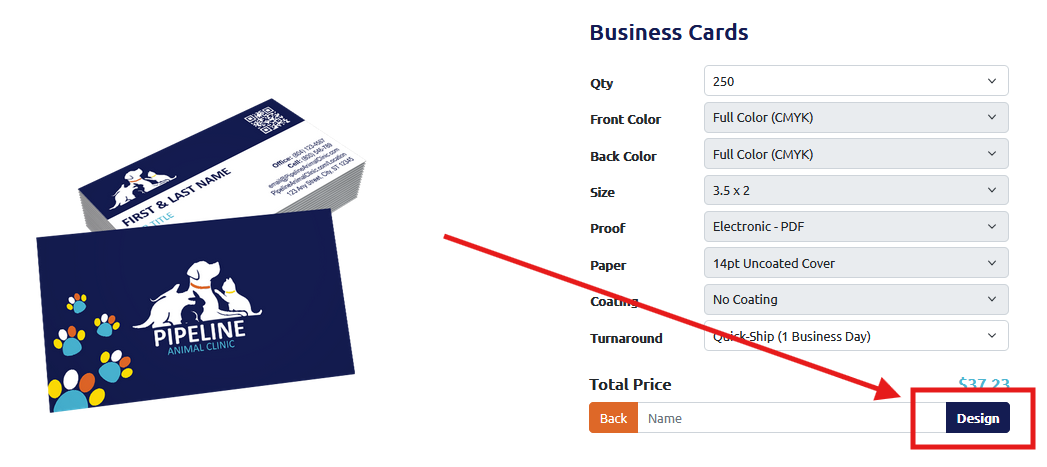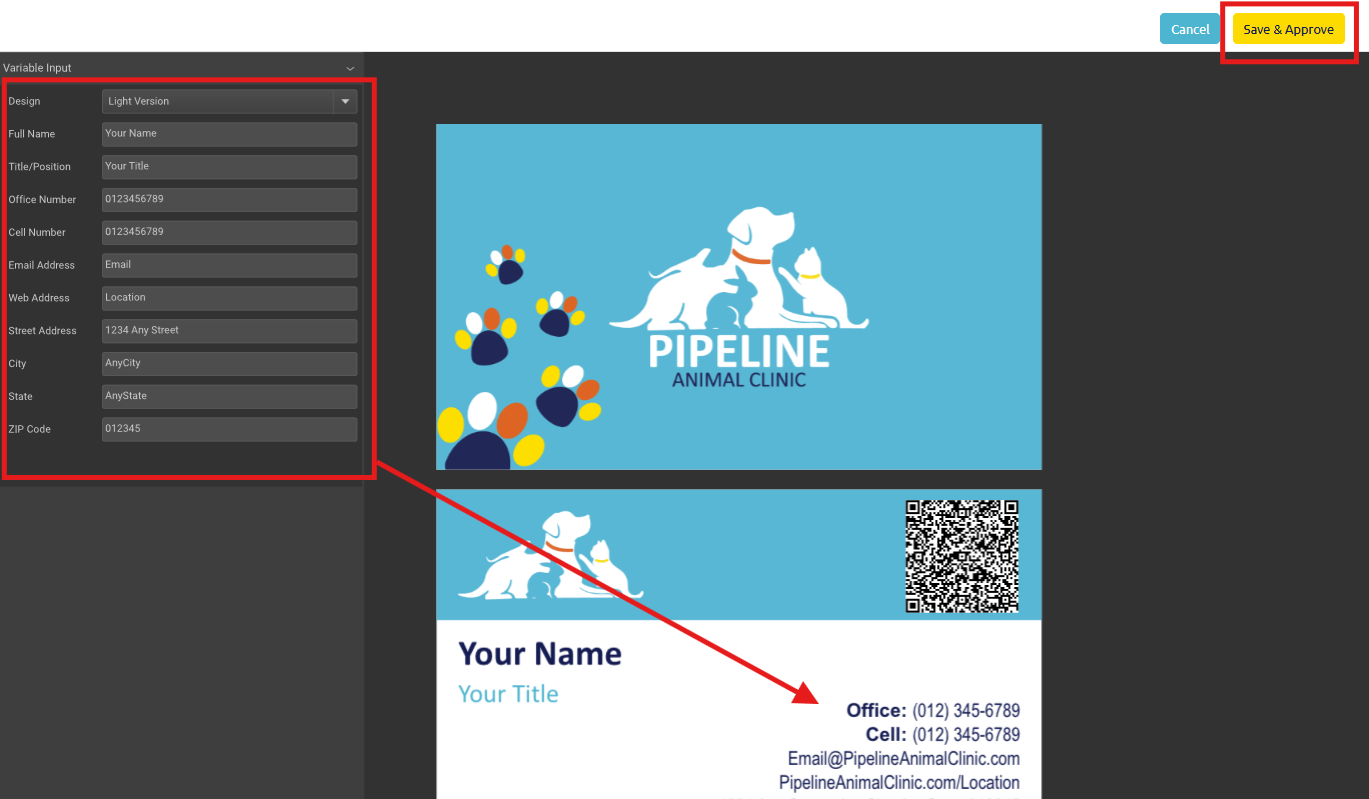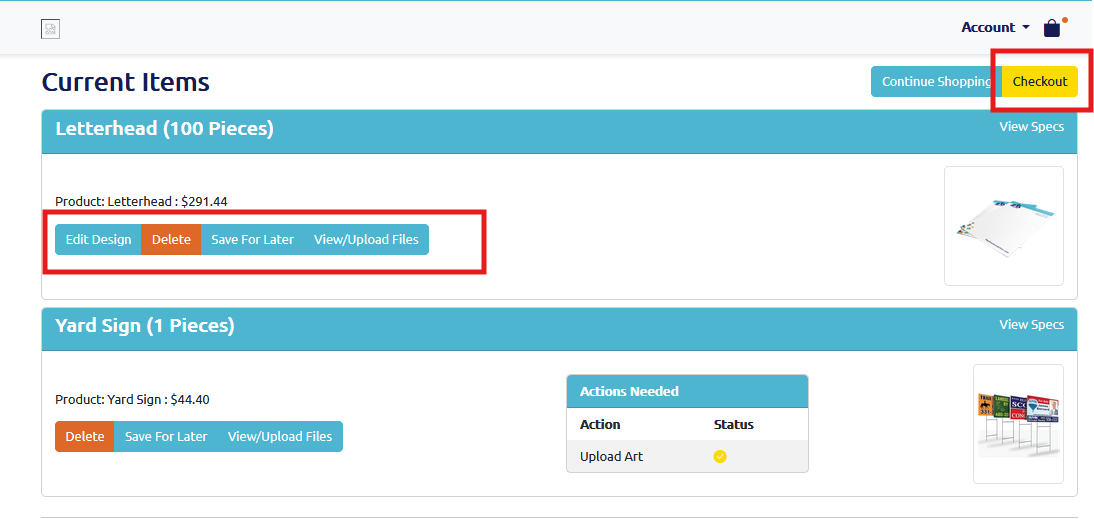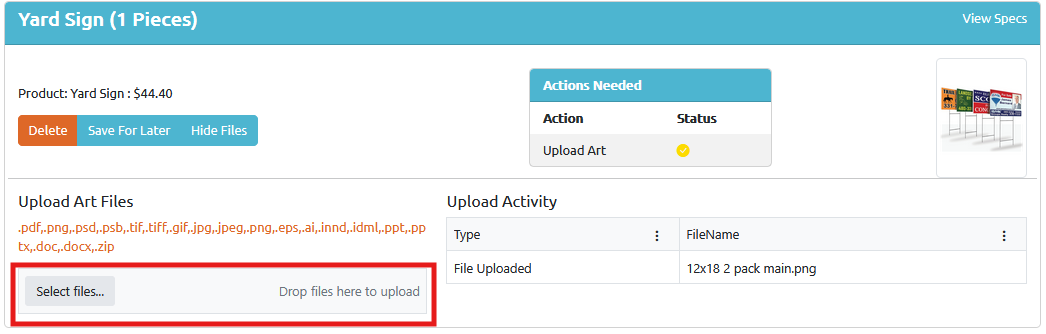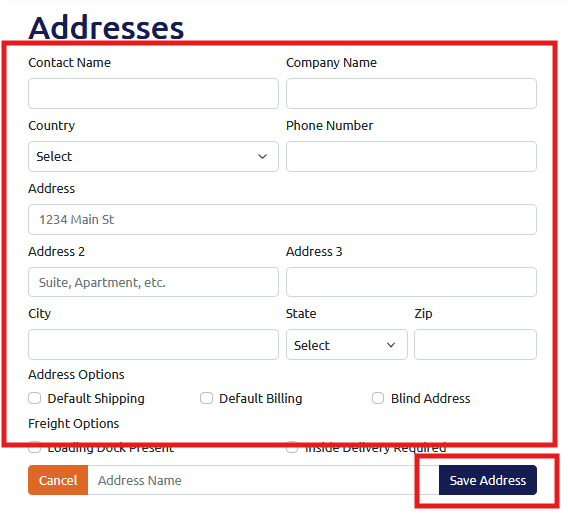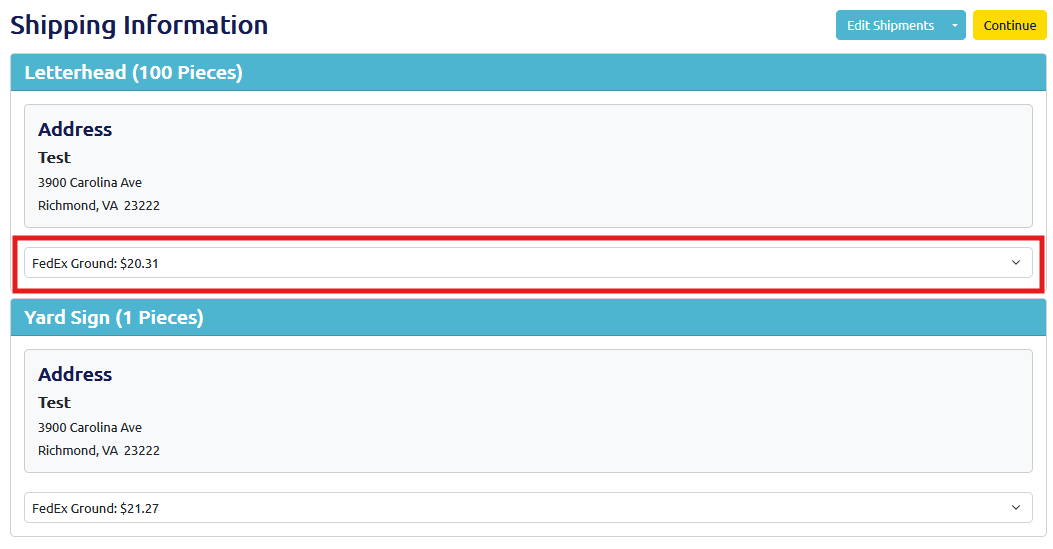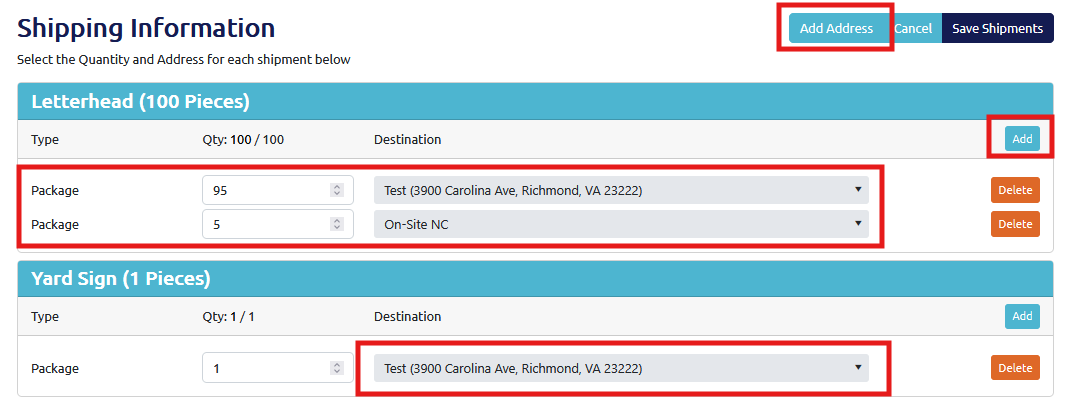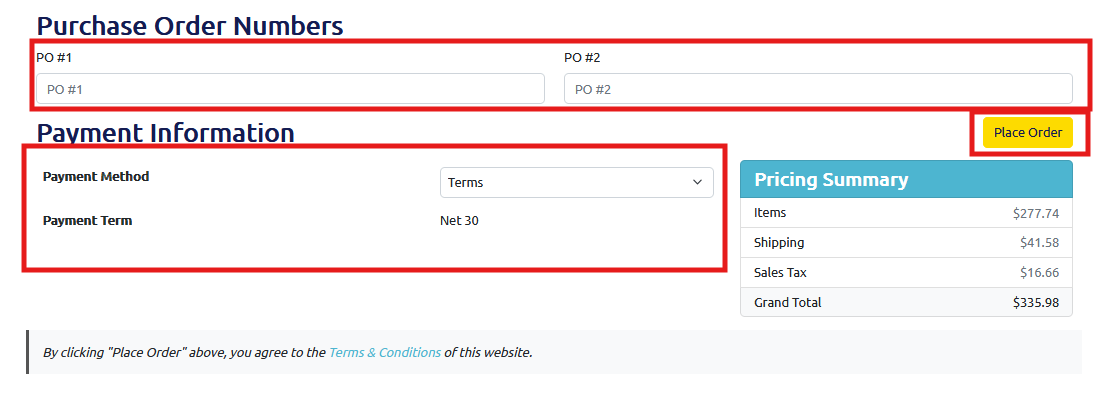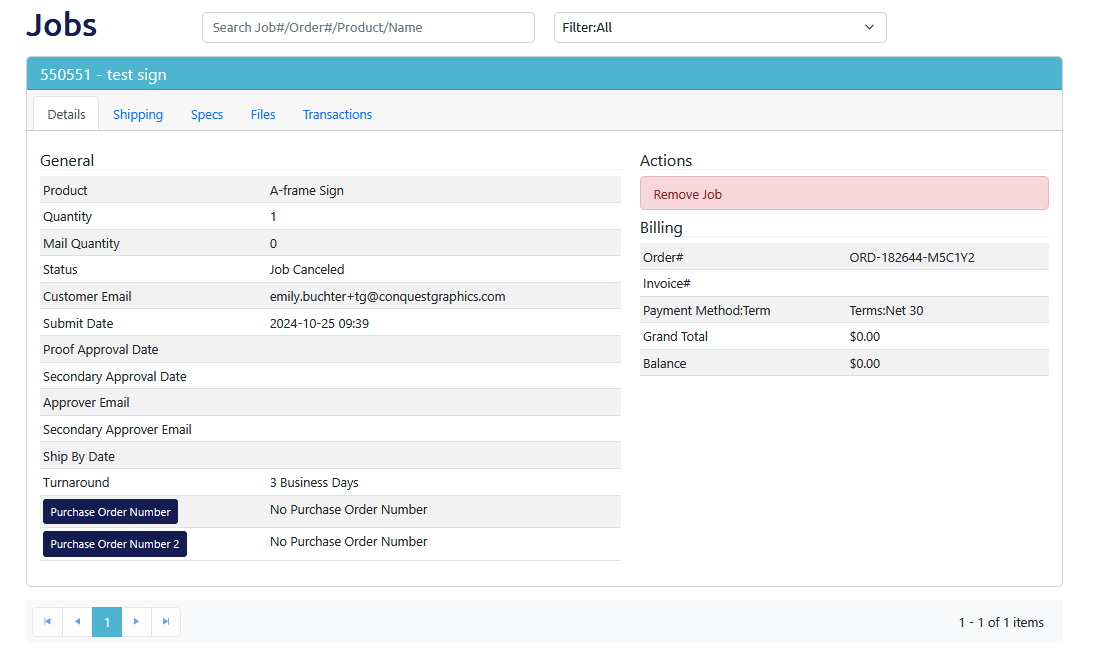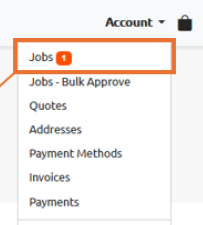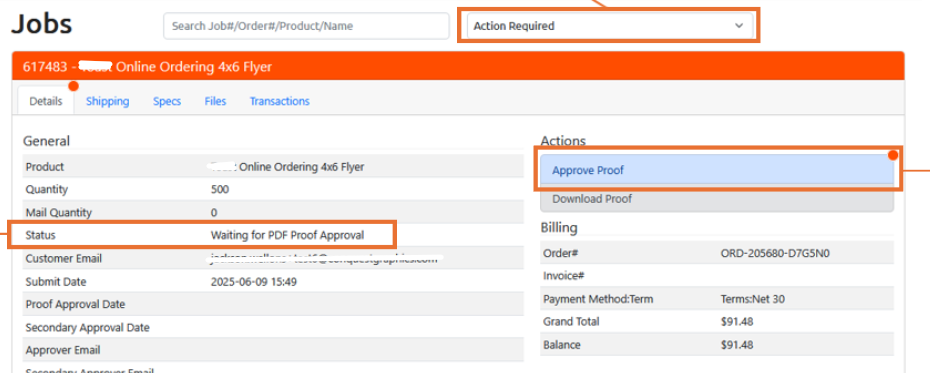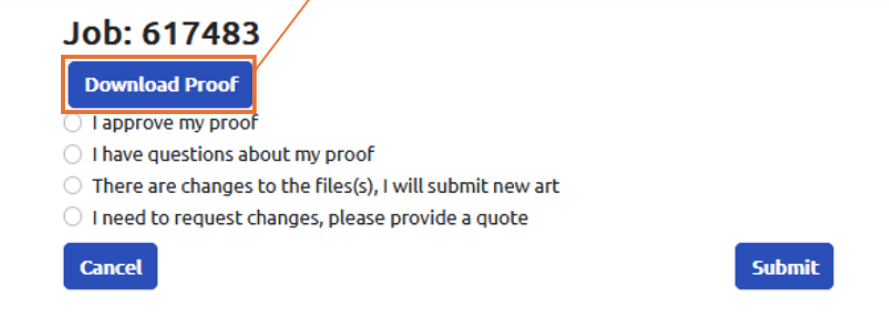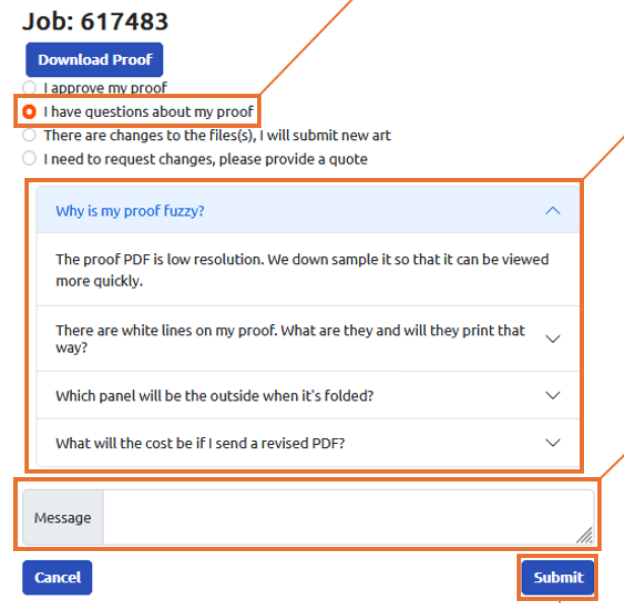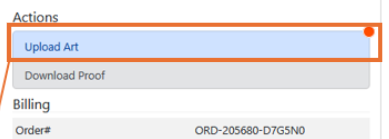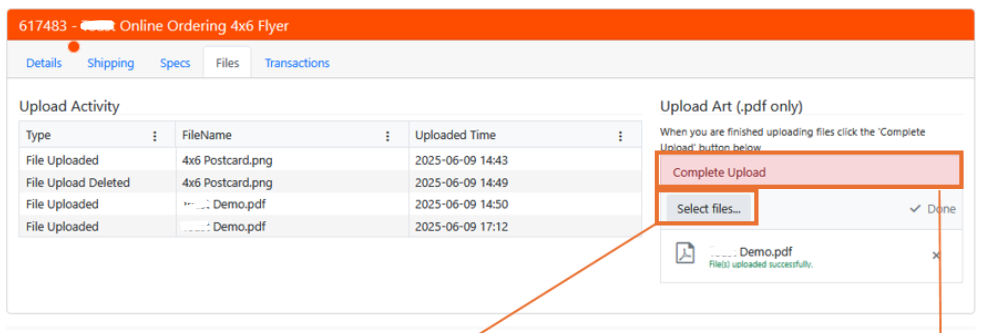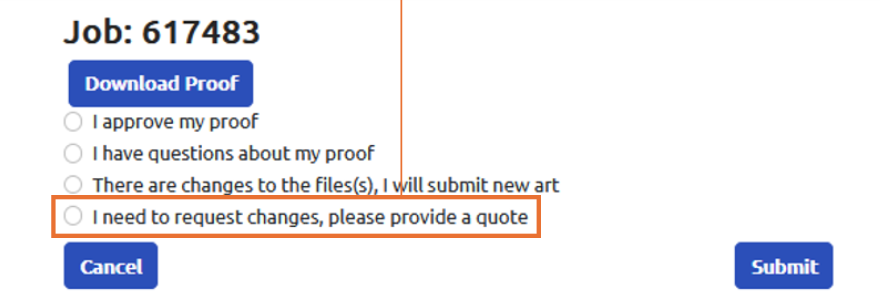Art File Prep & Document Setup
Your Guide to Setting Up Your Print Design Perfectly
Get the amazing print marketing results you envision and do it all yourself with our art file preparation and document setup guide!
Although we offer services that will prepare your files for printing, it's easy enough to do yourself. Plus, preparing your files correctly will save you money. The steps below walk you through the process, and you can contact us with any questions as you go.
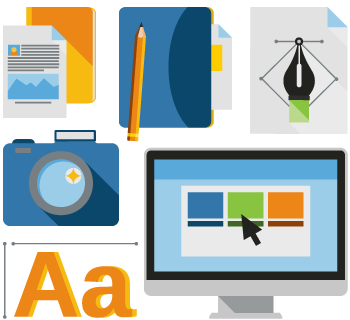
Steps for Art File Prep
Step One
From your design application, create a PDF file that we will use to print your project from.
Step Two
After creating the PDF file, upload the file using the "Upload" Link in our nav bar. For more information on how to place an order, visit our “Easy Ordering” page.
Design Applications + How to Create a PDF
There are several ways to create a PDF. However, not every means offers the same results. Adobe® PDFs have consistently proven to be the most dependable in providing files that assure quality print results.
While we do list several options for applications to use to create PDFs below, we require that the final be a PDF. This makes the entire printing process easier, saves you money, and ensures that your final prints turn out just the way you envisioned.
Applications & File Types That Can be Used to Generate PDFs
The following are applications and file types for both PC and Mac can be used to generate PDFs or can otherwise be converted to the PDF format we need for printing:
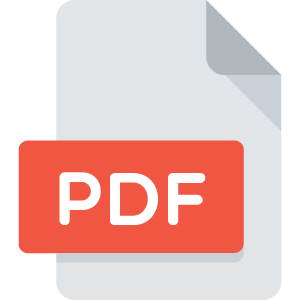 Adobe Acrobat PDF
Adobe Acrobat PDF
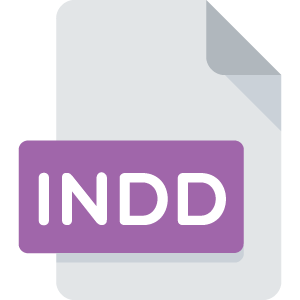 Adobe InDesign
Adobe InDesign
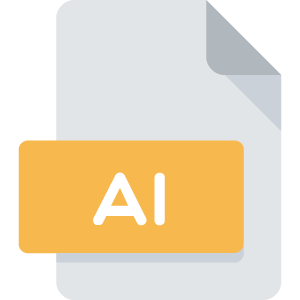 Adobe Illustrator
Adobe Illustrator
 Adobe Photoshop
Adobe Photoshop
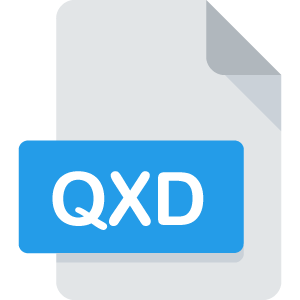 QuarkXpress
QuarkXpress
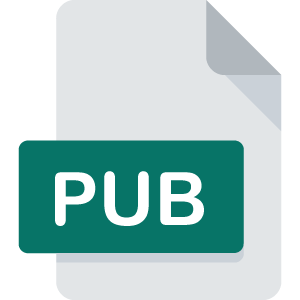 Microsoft Publisher*
Microsoft Publisher*
 Microsoft Word*
Microsoft Word*
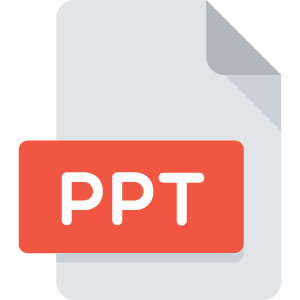 Microsoft PowerPoint*
Microsoft PowerPoint*
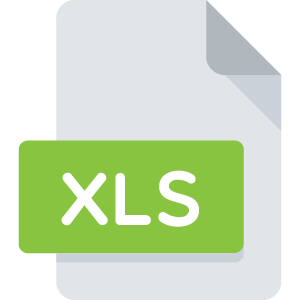 Microsoft Excel*
Microsoft Excel*
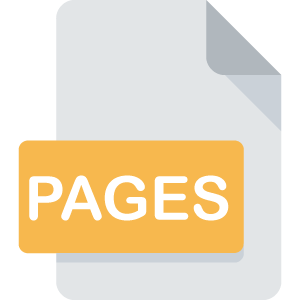 Pages*
Pages*
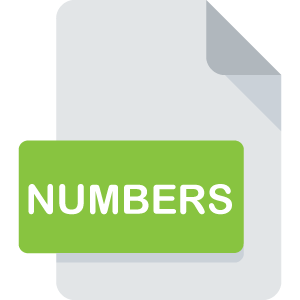 Numbers*
Numbers*
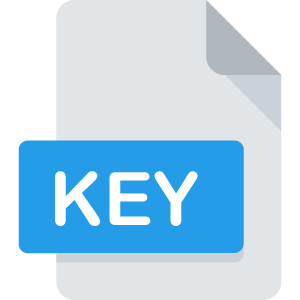 Keynote*
Keynote*
 JPEG
JPEG
 TIFF
TIFF
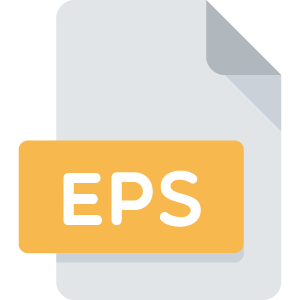 EPS
EPS
*These files must first be provided to us in a PDF file
If you are using an application of file type not listed here, please contact us, as it may be possible for us to accept other formats. Please note, however, that submitting your files in PDF format (with bleed) is the best way to ensure that your project will travel smoothly through our production system. Projects that are submitted as native application files (I.e., Adobe InDesign, etc.) or that have not been properly converted to PDF format will be subject to additional processing charges and may delay the completion of your project if they are incorrect.
If you have any questions about file format or file preparation, please don’t hesitate to call us at CustomerService@ConquestGraphics.com or by calling 800-707-9903.
Why Adobe® PDFs?
Adobe neatly packages everything we need in one file. It eliminates the need to have all the fonts and image files (links) that are used in the original art file, allows for smaller file sizes, which helps ensure fast and reliable uploads and the files can be made press-ready more accurately.
Need Help Designing?
If you need help in preparing your art, we offer graphics design services as well. A top-notch printed piece deserves to have the best graphics design, and that’s what you get from our team of in-house design professionals. We can provide award-winning design services for any product we print.
Your next print project should reflect positively on you and your company. Put your best foot forward with Conquest Graphics’ Graphics Design team!
Steps for Art File Prep
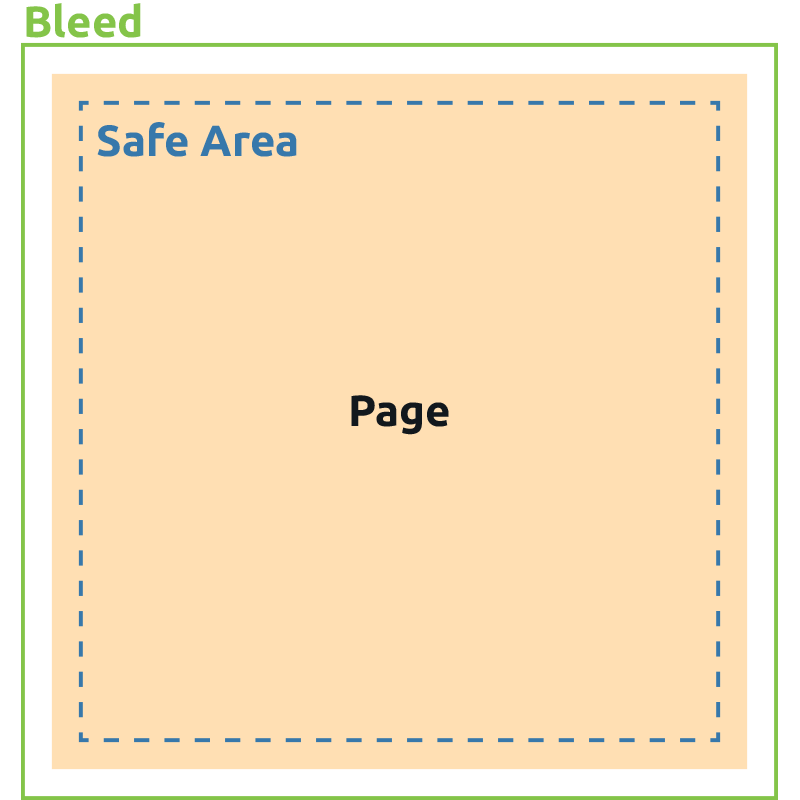
Please set your document page size equal to the finished trim size. Trim and crop are not required, as they are automatically specified by our prepress software based on your document page size.
Be sure to allow 1/8” (.125”) bleeds on all sides of your document pages, and make sure your PDF is exported to include those bleeds. Bleed is the extra portion of the image or background that will be trimmed away from your piece to allow your design to continue off the edge.
We also recommend maintaining a “safe area” or margin of 1/8” (.125”) from the outside edges of the page, where there are no page elements, especially for frames and borders, and especially if you do not include a bleed. This prevents page elements from being trimmed off and will also prevent the appearance of unevenness.
Please make sure that your pages are all in the same orientation. Be sure to verify that your pages will back up as you intend by printing your file and aligning the top of all pages (use the top as defined in the proof/file submitted to you for review) to ensure that your piece will back up as intended.
For a three-panel brochure, like a tri-fold brochure, please adjust the panel size on the first folded panel so that it is 1/16” shorter than the other two panels and will tuck neatly inside when folded flat.
Check out the Templates section for more setup guidelines by clicking below. We verify folds as a courtesy for customers who order our folding service only. If that service is not ordered, we cannot verify your folds because we will be unaware of the folding method.
Your next print project should reflect positively on you and your company. Put your best foot forward with Conquest Graphics’ Graphics Design team!
Our prepress software automatically positions pages on the press sheet in the correct order and configuration for printing and finishing. Therefore, it is not necessary to create spreads in your layout program.
In fact, it is preferable that you do not create spreads, especially reader’s spreads. Reader’s spreads show how bound and finished pages will appear to a reader and have no relationship to printer’s spreads, which are based on how the finished piece is assembled when bound and finished.
Please ensure that all images, logos, and layout elements are either specified as or converted to CMYK color model. We will convert any files that are submitted to us in RGB to CMYK and will notify you of this change, so please review your proof to make sure colors are represented correctly. If they do not, please resubmit your files in CMYK, as Conquest Graphics is not liable for color shifts that may occur as a result of RGB to CMYK conversions.
Also, please turn off all color management controls. Make sure there are no embedded ICC profiles in your files. Please see the documentation for your software to know how to do this, as it varies from package to package.
For information on RGB vs. CMYK, click below!
Because our prepress system is configured to ignore overprint settings, please don’t attempt to achieve a particular color in your files by overprinting one color over another. This will frequently yield unexpected results.
Instead, please use the appropriate transparency controls in your applications program.
If you have questions about how to correctly configure color mixes and transparency settings, please contact us at CustomerService@ConquestGraphics.com, or call us at 1-800-707-9903.
Make sure that any trapping controls in your creation software are turned off. Our prepress system automatically calculates trapping values where colors need to overlap, so it is not necessary to worry about trapping in your files.
Please send us any fonts used in your project. If you are submitting PDF files, be sure that all fonts are embedded in the file. It is a good practice to avoid using the type styles in your application to make the type bold or italic. It is always best to select the actual font style from the font list itself.
When using Illustrator or Freehand, convert all fonts to outline format.
Please ensure that all images are converted to the CMYK color model and are at least 300 dpi in resolution. Any less may appear blurry.
Images may be scaled up by 20% before they lose quality. Conquest Graphics is not responsible for customer-supplied images that are low-resolution, flat, pixilated, oversaturated, or otherwise inappropriate for high-quality printed results.
Line art (non-photographic images) should be scanned at 1200 dpi for the best results.
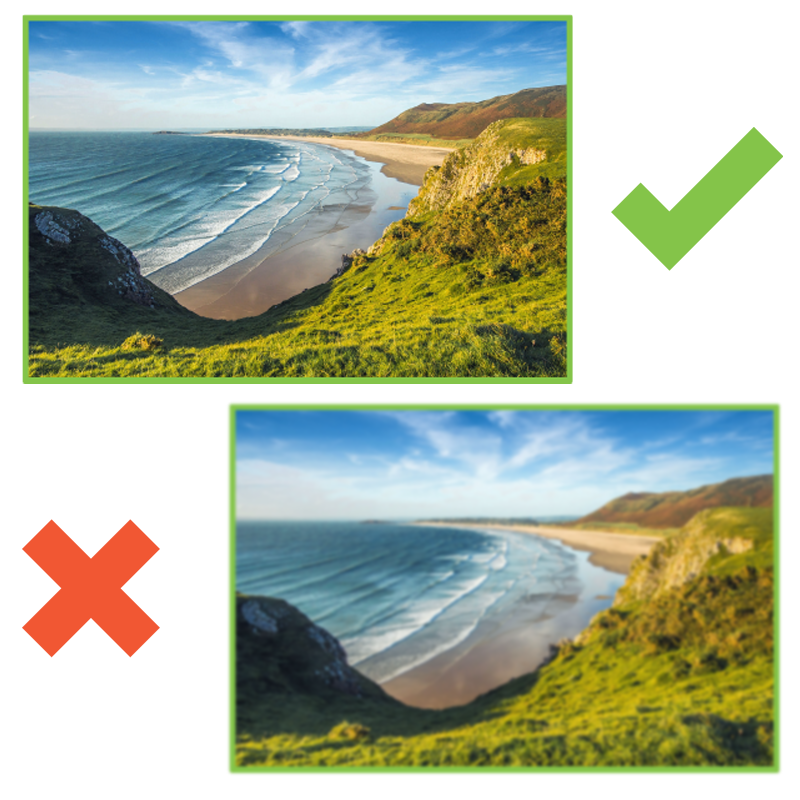
Do not specify a line weight of fewer than .25 points, nor specify "hairline" as your line weight, as that may be a device-dependent setting.
Avoid reversing white type out of a dark background at any point size less than 9 points.
Avoid using any type size less than 6 points anywhere in your project. Rules less than .5 points and types less than 9 points should be specified in a solid color for best results.
Computer monitors are RGB-based devices, while color printing is a CMYK-based process. Therefore, it is not possible to make critical color judgments for printing based on monitor viewing.
However, please note that viewing a PDF proof on your computer is an industry-accepted method for approving the correct size and layout, and for making non-critical qualitative decisions about color. Rest assured that Conquest Graphics uses the best equipment available and utilizes industry-standard densitometry and colorimetric measurement techniques to ensure consistent, pleasing results.
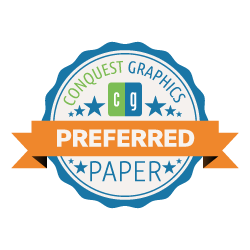
We offer coated paper as a standard paper option for all of our products except business cards, which have standard uncoated paper options as well. Coated paper is a superior printing medium and provides better color quality and durability when compared to uncoated paper. Because of the tendency for uncoated papers to absorb printing ink, we cannot guarantee color match when printing on uncoated paper stocks.
When designing and setting up your files, please note that coated papers are usually a better choice for projects requiring heavy ink coverage. Please also note that we offer C1S (Coated 1 Side) paper for some products and that the uncoated side of C1S paper is subject to the same issues as any uncoated paper. Also, C1S stocks tend to be more prone to paper curl than stocks that are coated on both sides. We are not responsible for the paper curl that occurs when printing on C1S papers.
Please contact us at CustomerService@ConquestGraphics.com or call us at 1-800-707-9903 if you want your project to print on an uncoated paper or if you have any questions about how your project design and paper choice work together
On our bound products pages, such as catalogs, calendars, booklets, and magazines, we offer saddle-stitching as the project option.
However, we do offer perfect binding and other binding methods as a binding option, and if you are interested in a binding method other than saddle-stitching, we can handle that for you. You can explore all our binding options by clicking below:
Your perfect bound, coil bound, or spiral bound project should be designed so that information that is close to the bound edge (spine) of the pages does not get lost during the spine grinding, gluing process, or hole punching process.
Please contact us at CustomerService@ConquestGraphics.com or call us at 1-800-707-9903 if you have a perfect bound, coil bound, or spiral bound project or have questions about these binding methods.